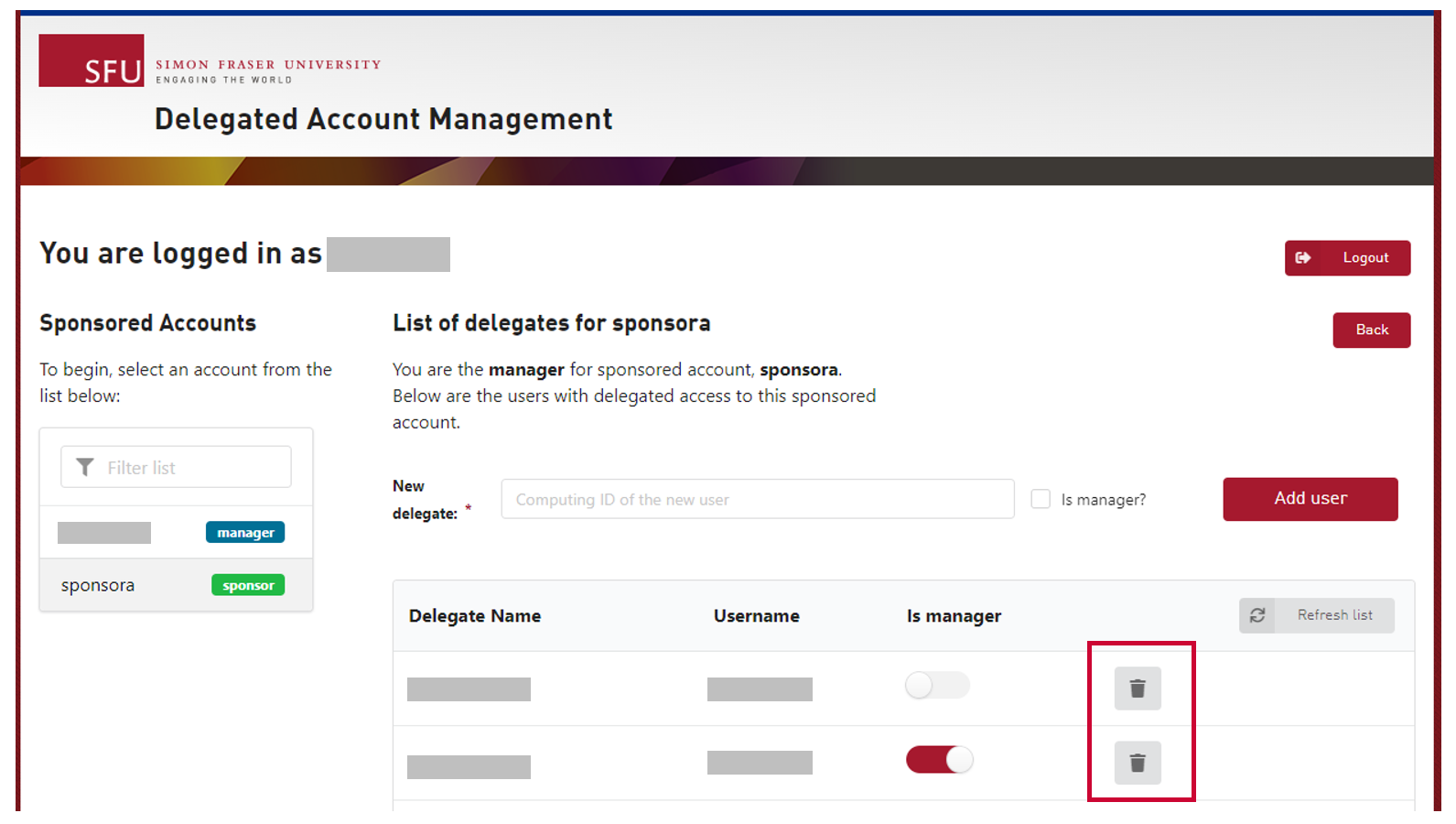OVERVIEW
This article describes how to promote or demote members on a delegated account.
SFU CAMPUS NETWORK IS REQUIRED TO ACCESS THE DAM
To access this app, you must be connected to SFU campus network (If you are working remotely, connect to SFU VPN beforehand).
HOW TO REMOVE A DELEGATE OR MANAGER
Step 1. On your browser, visit https://dam.sfu.ca
Step 2. Log in with your SFU account. This account should be the sponsor of the sponsored account you wish to provide delegated access.
Step 3. Once logged in, go to the list of sponsored accounts you own on the left side of the app. Select the account you wish to remove a delegate/manager.
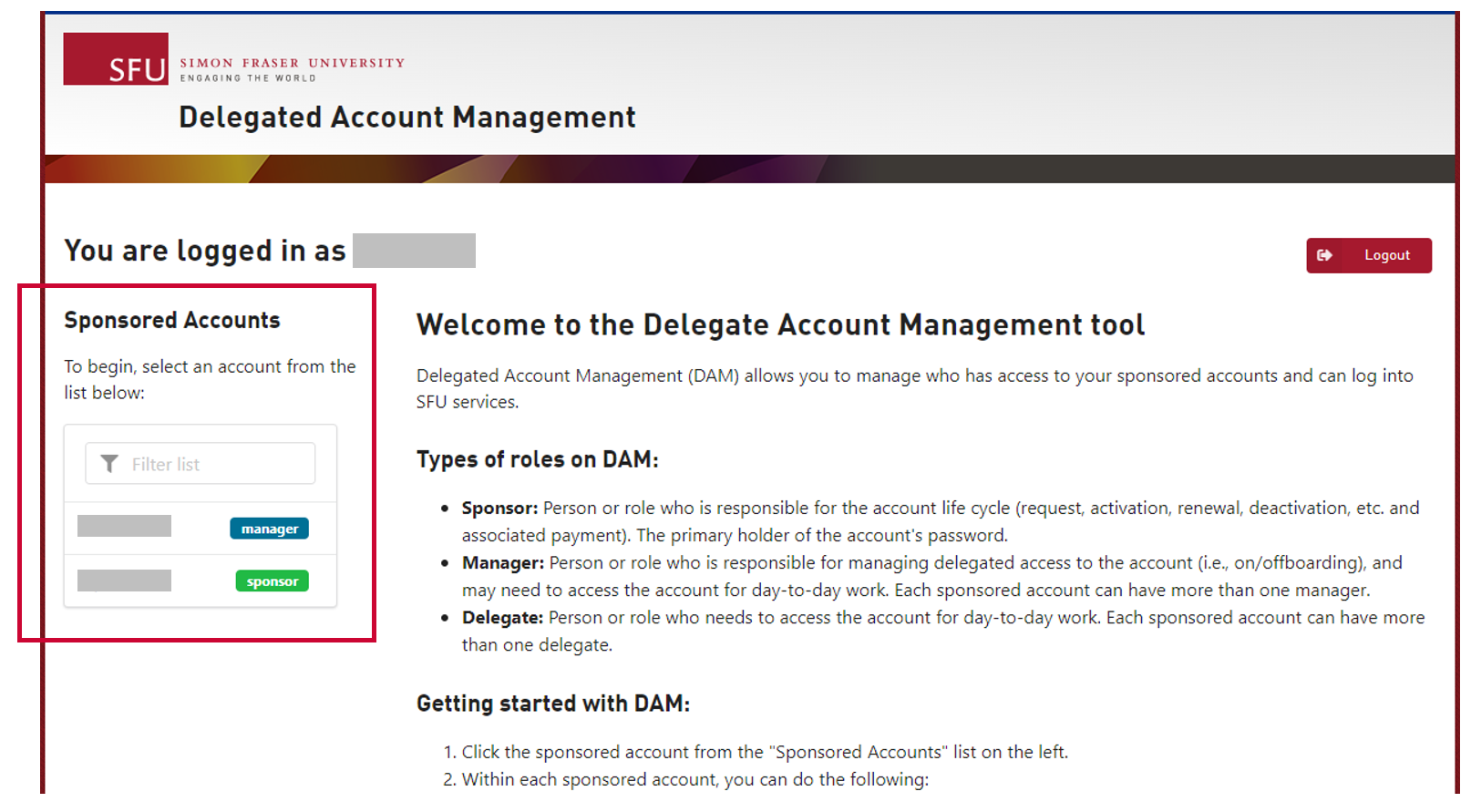
Note: You will need to select "Enable Delegated Access" if this is your first time activating delegated access for this sponsored account.
Step 4. Locate the delegate/manager you wish to revoke delegated access, and click on the "trash bin" icon next to their name.