GET STARTED
Sign into sfu.zoom.us with your SFU Computing ID and password, and you'll be signed up to use Zoom right away. You can also download and install Zoom to your desktop or mobile phones for more features.
Note!
SFU ZOOM VS ZOOM
Do NOT sign in Zoom using www.zoom.us. Instead, you must use the SFU zoom at sfu.zoom.us. The image below shows the correct SFU zoom sign in page.
If you already created an account with the wrong Zoom, check out the instructions below.

I ALREADY SIGNED IN WITH THE WRONG ZOOM AND NOW I'M STUCK.

SIGN IN
Step 1:
With the desktop client open select Sign In.
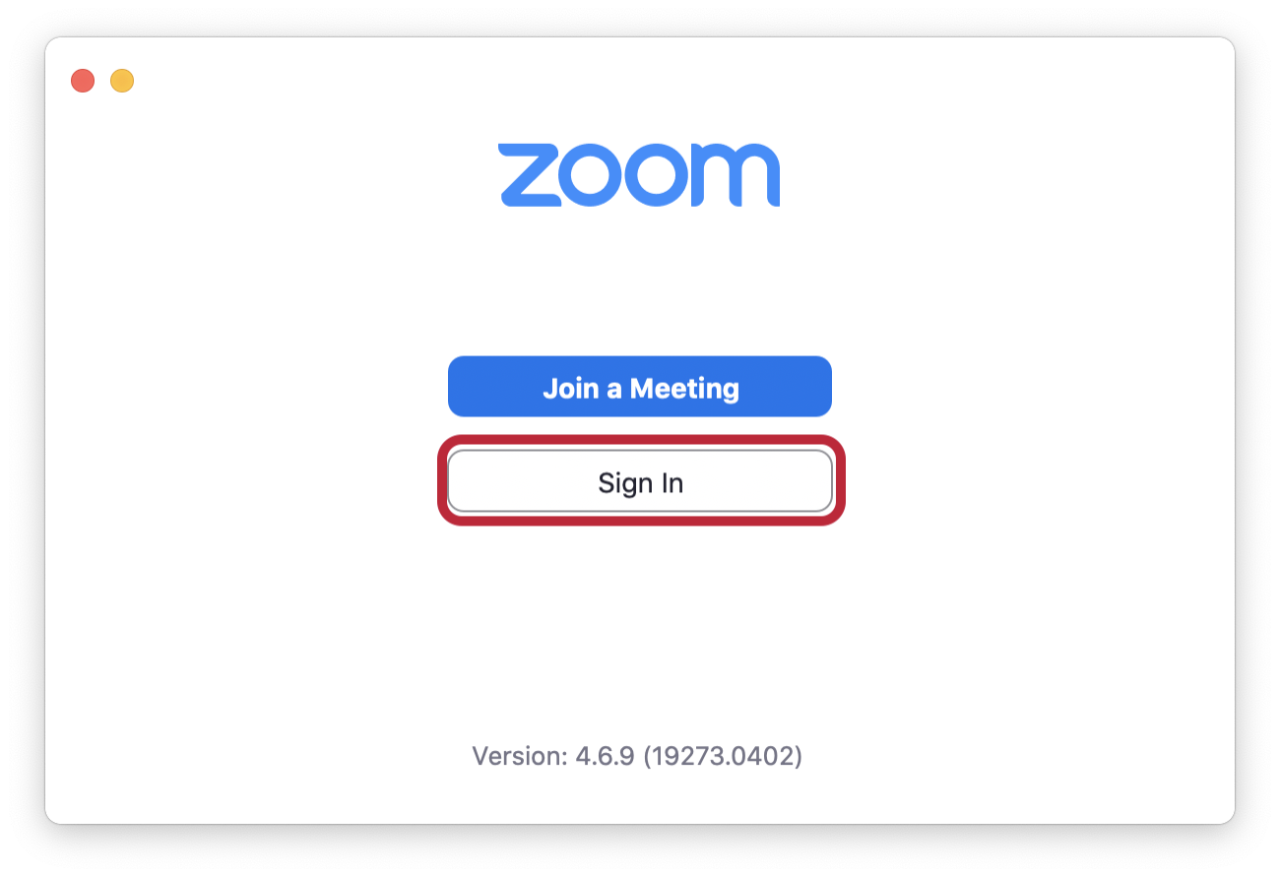
Step 2:
Select Sign in with SSO.
If you’re interested in staying logged in (so you don’t have to go through all these steps again) then also ensure Keep me signed in is checked.

Step 3:
Ensure the company domain has sfu typed before .zoom.us and select Continue.
Note, if you see a page asking for your email address then select I know the company domain listed below.

Step 4:
The Zoom client will bring you to SFU’s Central Authentication Service (CAS), so sign in using your SFU Computing ID and password.
Note that if you are already signed in to CAS via another SFU service (such as mail.sfu.ca or elsewhere) then this page will automatically authenticate you and skip this step.
