1. Allow attendees to talk
Under participants, click on the allow to talk button next to the participants name.
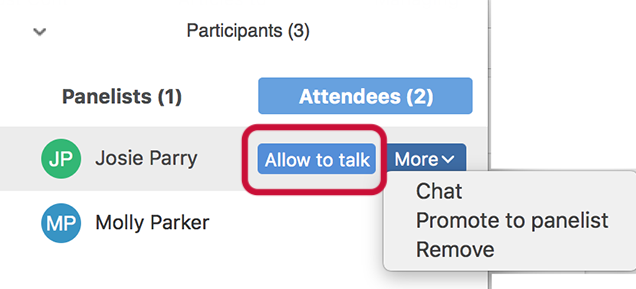
2. Promote attendee to panelist
Next to the participants name click on more and the option to promote to panelist will come up.

3. Q&A controls
Using Q&A controls, the host and panelists can answer questions live (visible to everyone), privately (using type answer), or dismiss them. Dismissed questions can be retrieved via the Dismissed tab.

4. Direct all questions to Q&A
Recommendation:
Disable chat between panelists and other attendees so that all questions are directed to the Q&A.
