Body
Overview
This article explains how to print from a USB device such as a USB flash drive to SFU Print.
Details
Step 1: Insert your USB storage device into the USB port which can be found on the left side of the touchscreen console.
Step 2: Log into your account by entering your computing ID and password or by using a key fob/card.
Step 3: Select Device functions
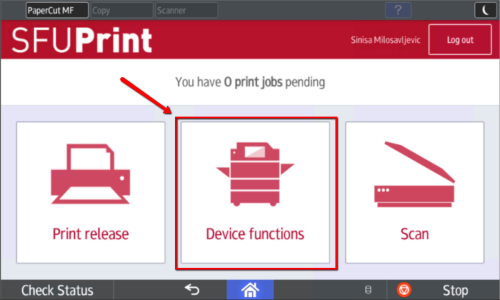
Step 4: Select Print/Scan (Memory Storage Device)
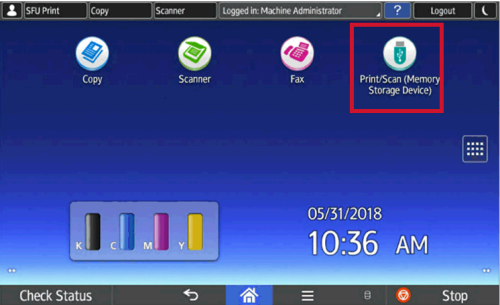
Step 5: Select Print from Storage Device
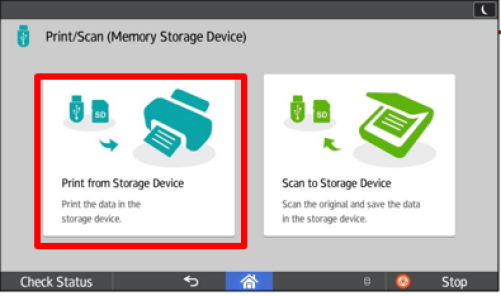
Step 6: Select the file(s) you want to print on your USB. Please note that only PDF's, JPG's, and TIF files can be printed. Word documents will not appear on the machine.
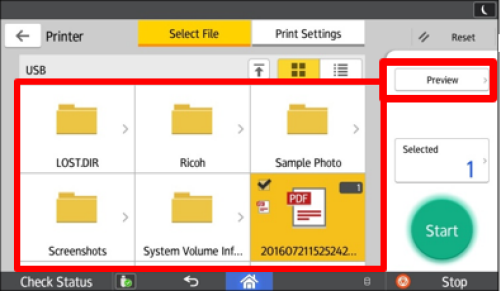
Step 7: Press Start to begin printing. Press the eject icon on the bottom left of the screen once the printing is completed.
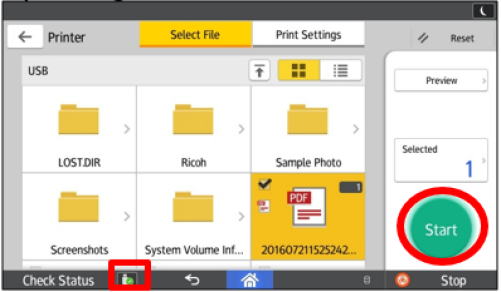
VIDEO TUTORIAL