Body
Overview
This article explains how to use the photocopy function on SFU Print devices.
Details
Step 1: Select Device functions
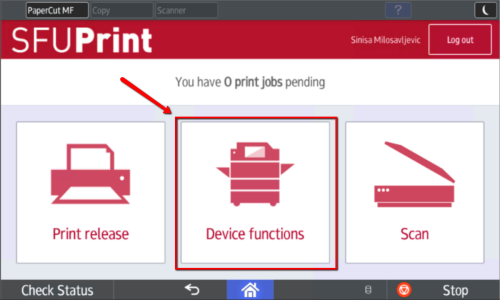
Step 2: Select Copy
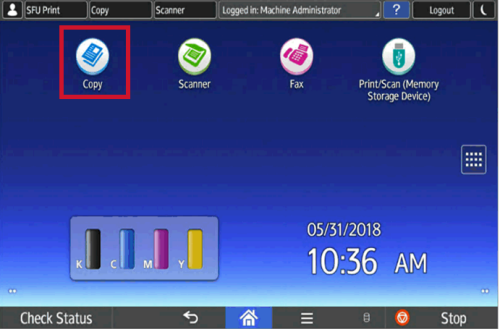
Step 3: Under "Black and White," you have the option to change to colored photocopies.
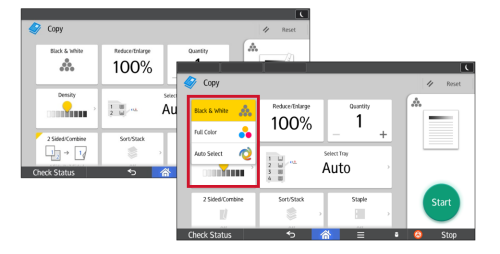
Step 4: Under "Quantity," you can select how many copies you would like to make.
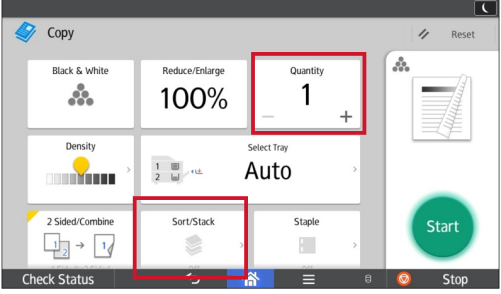
Step 5: Press Start
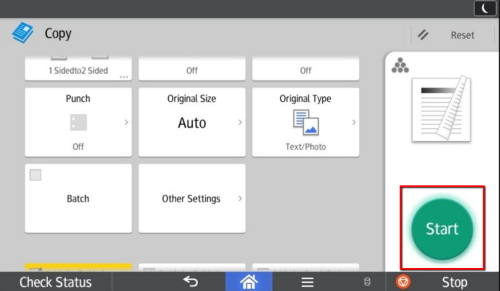
VIDEO TUTORIAL