Body
Step 1:
Select Webinars then select Schedule a Webinar.
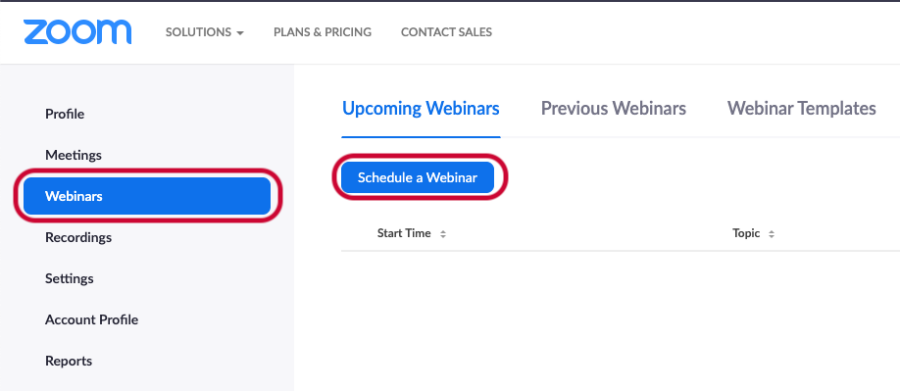
Step 2:
Set the name, start time, and duration of the webinar.
The start time and duration are only an approximation. The webinar will start and end according to host controls.

STEP 3 - PASSWORD & REGISTRATION
This step helps secure your webinar.
A Webinar Password is required to join any SFU Zoom webinar. The password will be embedded in the link sent to attendees.

When Registration is required, registrants must submit their name and email address to gain access to the webinar
Enabling the Only authenticated users can join feature means registrants must sign in with a Zoom account before registering. Both SFU and non-SFU Zoom accounts are eligible.
STEP 4 - ADD CO HOST
An alternative host can also broadcast the webinar. To add an alternative host simply add their email under alternative host. A host or alternative host that joins the webinar after will be designated as a co-host.
Once the settings are confirmed, select Schedule.

Video refers to the host or panelist’s camera being enabled upon joining the webinar. The host or panelist can enable or disable their camera after joining.
Recommendation:
Turn on the Enable Practice Session feature to start the webinar in practice mode to perform a sound check.