Overview
This article explains how to print to a Shared Account using PIN codes.
Details
Step 1: Go to a document or any file and click "Print." If you need to photocopy, go up the machine and select "Copy."
A) Printing
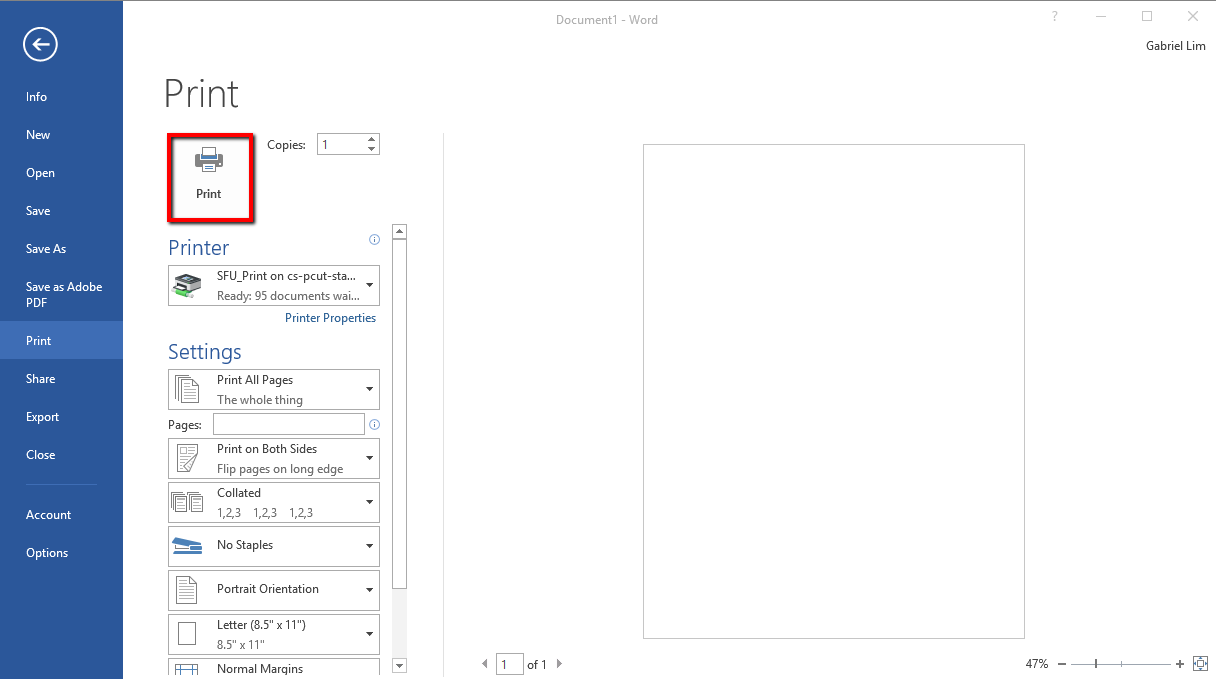
B) Photocopying
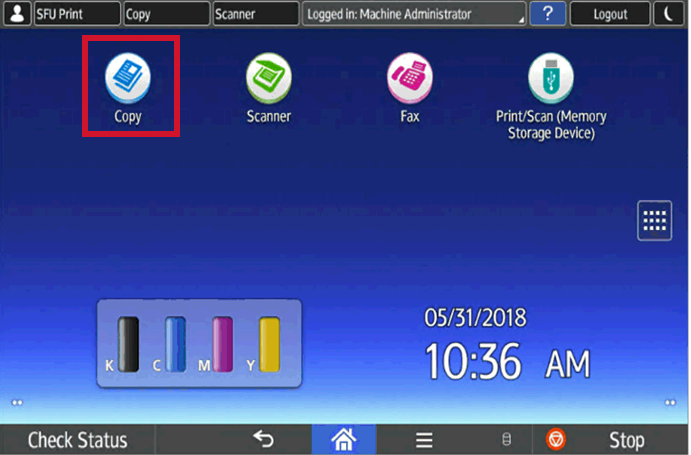
Step 2: When you click "Print," the PaperCut client will give you a pop-up to select a PIN Code. When you select "Copy," it will give you an option to enter a Code on the right of the screen. If your department has PIN Codes already set up, enter the PIN onto the computer or machine, depending if you are printing or photocopying to that shared account.
A) Printing (PIN is entered on the computer)
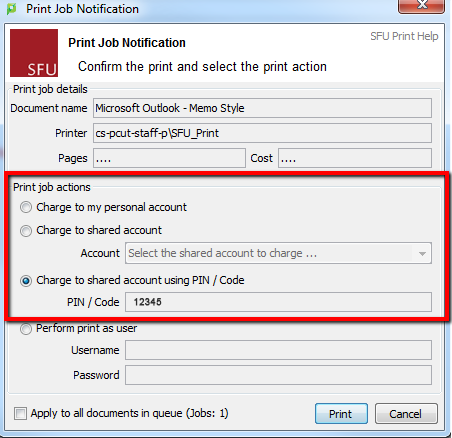
B) Photocopying (PIN is entered on machine)
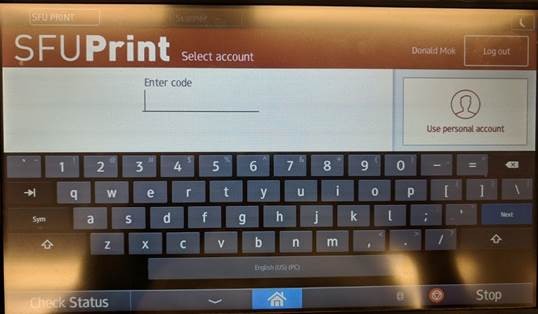
Step 3: Pick up your print jobs/photocopies from a multi-function device.