OVERVIEW
This article details how to scan and send by email address.
DETAILS
Step 1: Select "Device functions."
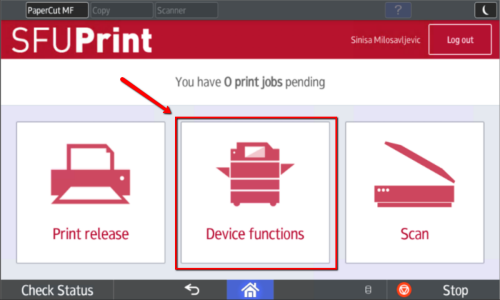
Step 2: Select "Scanner."
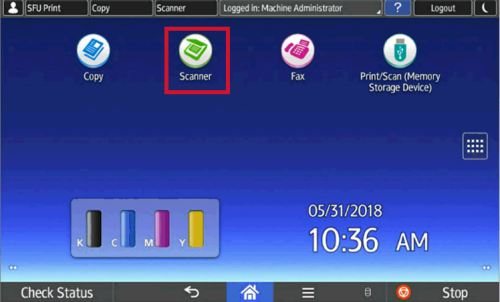
Step 3: To scan to your email, select "To Email Address."
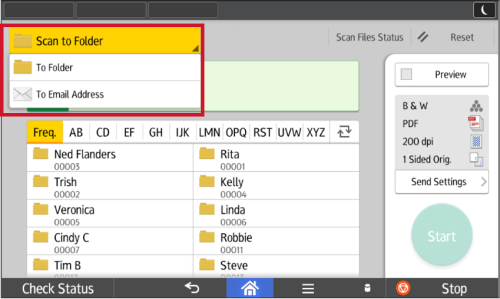
Step 4: 4. Select "Enter Using Keyboard" and type in the email address you want your scan to email to.

Step 5: Press "Start," once you have completed your set up of scanning.
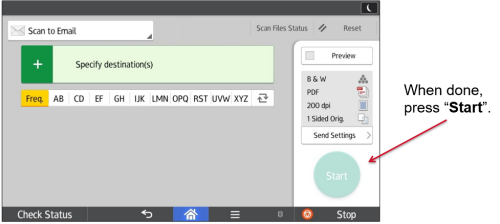
VIDEO TUTORIALS