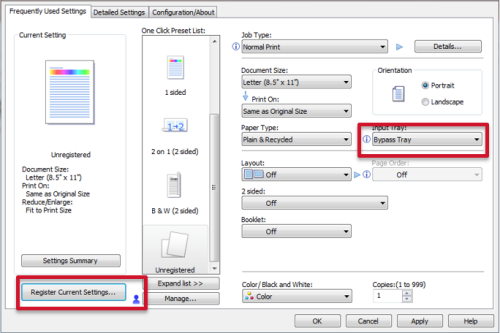OVERVIEW
This article details how to print onto transparencies.
DETAILS
Step 1: Please load the transparencies in the bypass tray.
- If they have a paper attached, please check the sticker to see if you load it face up or down.
- If paper backed, load glued edge first.

Step 2: To Copy onto Transparencies
- Click copy
- Click Select Tray
- Select the Bypass Tray
- Select Paper Size
- Select Paper Type (slide down to find transparencies OHP)
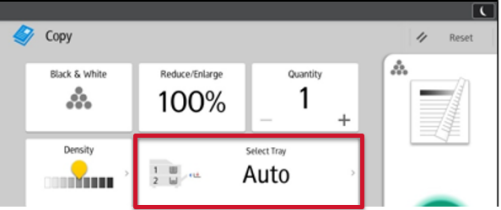
Step 3: To Print onto Transparencies
- Go to Printer Properties
- Select Paper Tray - Bypass
- If you want to save as a One Click Preset, then click "Register Current Settings" and then name it.