Body
OVERVIEW
This article describes how to assign a delegate or manager to a sponsored account.
SFU CAMPUS NETWORK IS REQUIRED TO ACCESS THE DAM
To access this app, you must be connected to SFU campus network (If you are working remotely, connect to SFU VPN beforehand).
HOW TO ADD A DELEGATE OR MANAGER
Step 1. On your browser, visit https://dam.sfu.ca
Step 2. Log in with your SFU account. This account should be the sponsor of the sponsored account you wish to provide delegated access.
Step 3. Once logged in, go to the list of sponsored accounts you own on the left side of the app. Select the account you wish to add a delegate/manager.
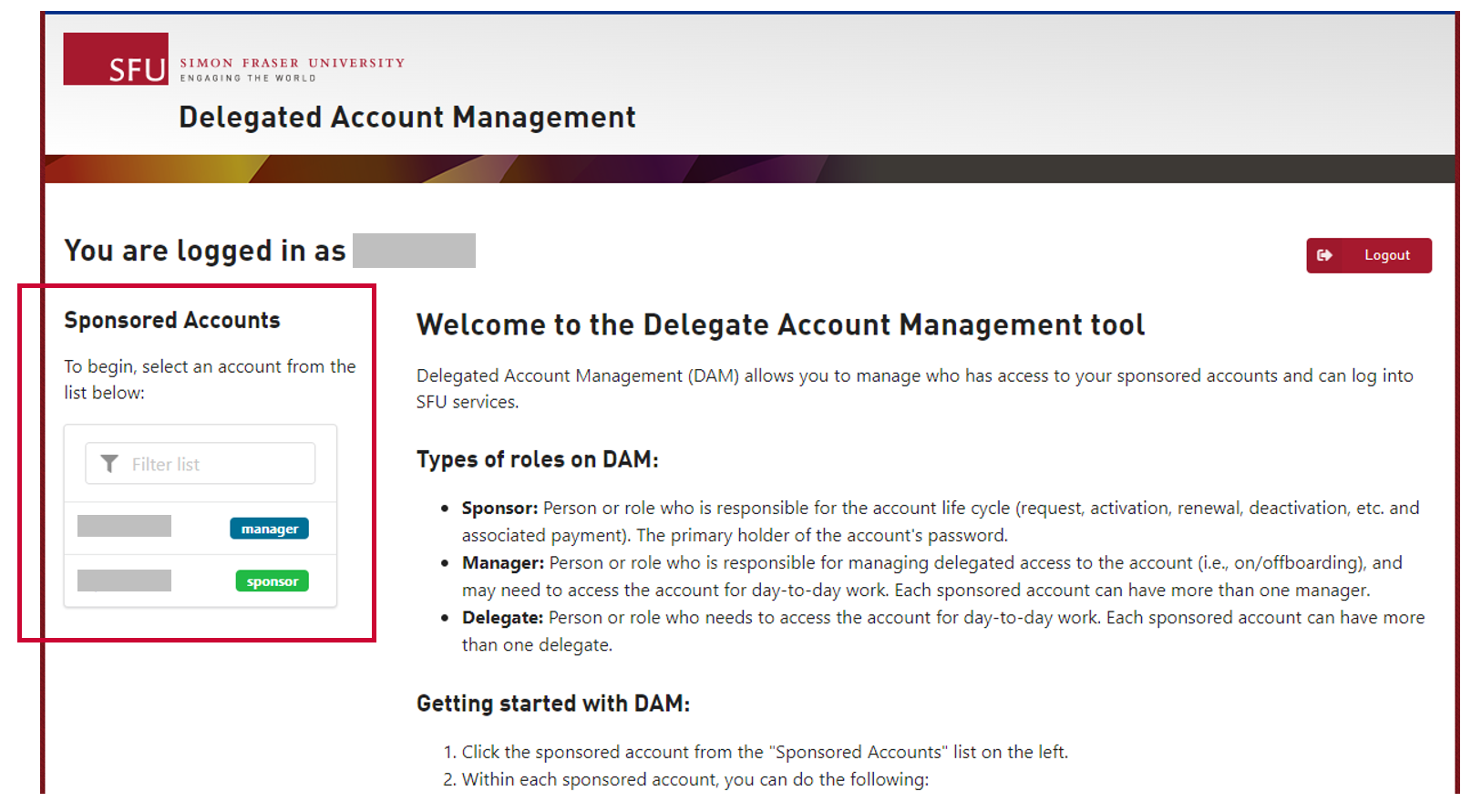
Note: You will need to select "Enable Delegated Access" if this is your first time activating delegated access for this sponsored account.
Step 4. In the "New delegate" text box, enter the computing ID of the user you wish to provide delegated access. If you wish to make this user a manager, check off the "Is manager" checkbox.
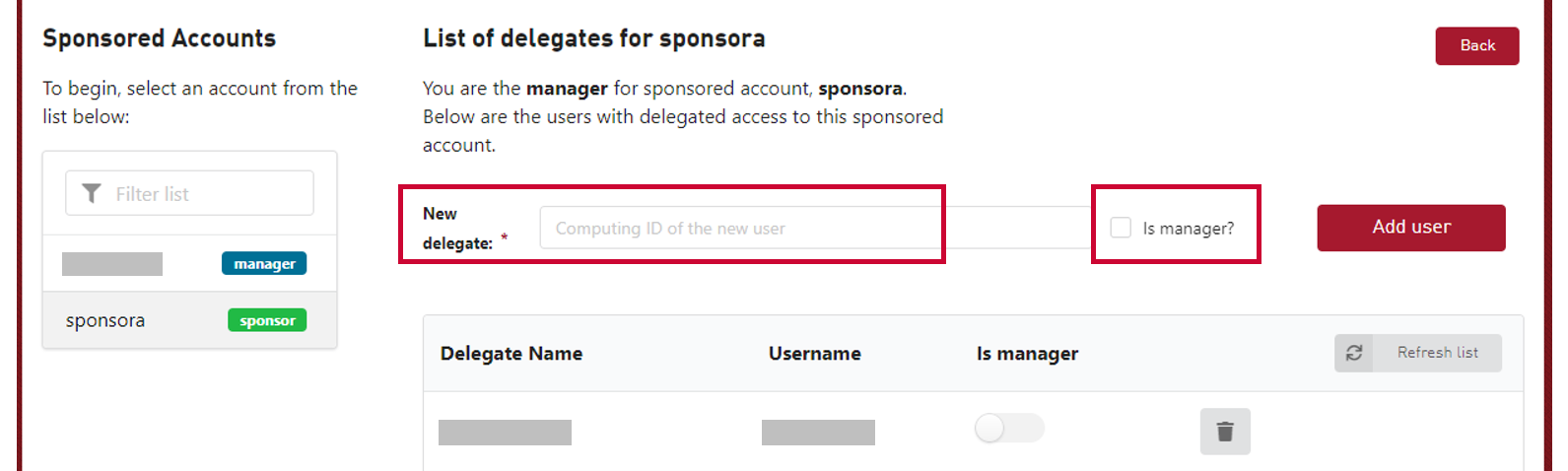
Step 5. Click on the "Add user" button to add a delegate or manager.
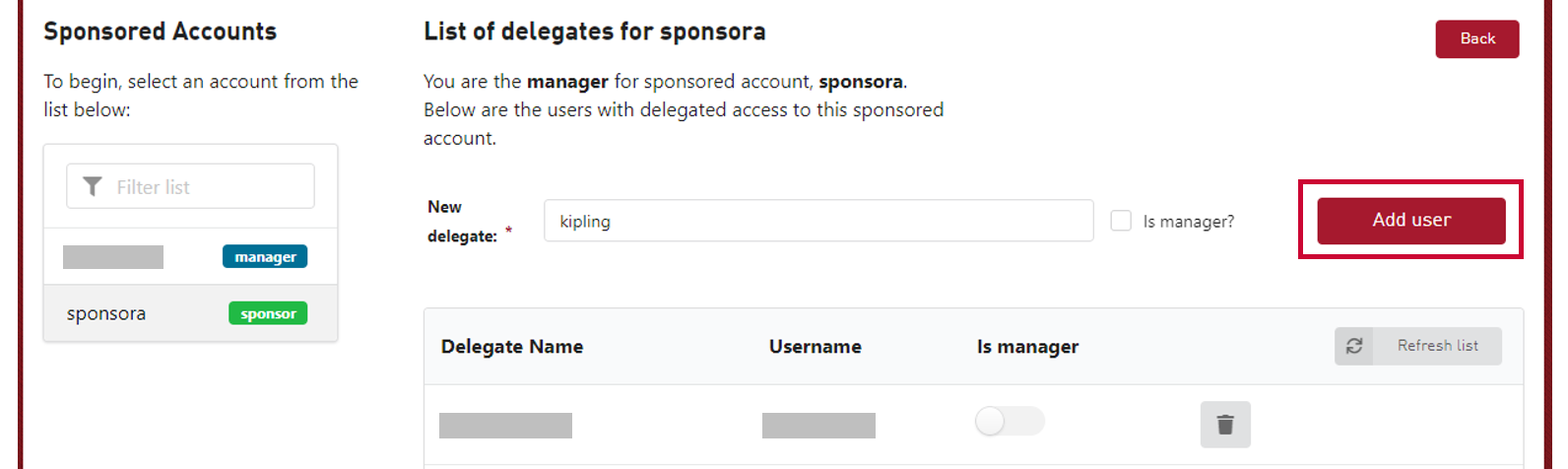
Note: The delegate/manager will then receive an welcome email with instructions on how to use delegate login. You can also direct the delegate/manager to visit the delegate login for share sponsored account page for more information.