OVERVIEW
This article describes how to add and remove members of a maillist.
Making Changes
If you are the owner or manager of a list, you can add and delete members. The list of members shows the following information for each member:
| Member Address |
The email address, in the form it was entered.
|
| Type |
- Local - an SFU address
- Maillist - an embedded maillist
- External - a non-SFU address
- For Courselists, the type field will also indicate if the address is an instructor in the course.
|
| Deliver To User |
Checkbox indicating whether mail will be delivered to this address.
|
| Allowed To Send? |
Checkbox indicating whether this address is allowed to send to the list.
|
| Manager |
Checkbox indicating whether this address is a manager of the list.
|
Any changes to the members will make the Save Changes and Discard Changes buttons appear. When you are finished modifying members, you would press the Save Changes button to save the changes. Pressing the Discard Changes button would throw away all the changes you have made since the last save.
ADD A MEMBER
To add members to the maillist, click on New Members
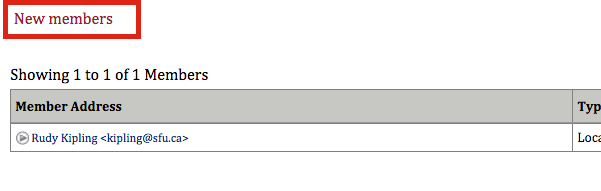
You can add new members by Email Address, or import members from a file. To add a member by Email, enter their Email Address in the field provided and click the Add button.
To add members by file, import the file by clicking Choose File. The file must be a plain text file - not a Word or Excel document. If you have a Word or Excel document, you must export it as plain text first.
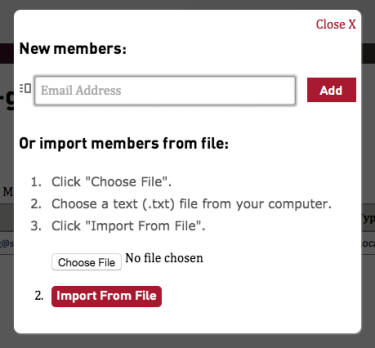
REMOVE A MEMBER
You can delete a member by clicking on the trash can icon next to the member's email address.